On this page
Sender Authenticaiton Setup Instructions
Setting up sender authentication can be started by logging into Carrier Crow, clicking the Administration menu in the sidebar, then clicking Sender Authentication.
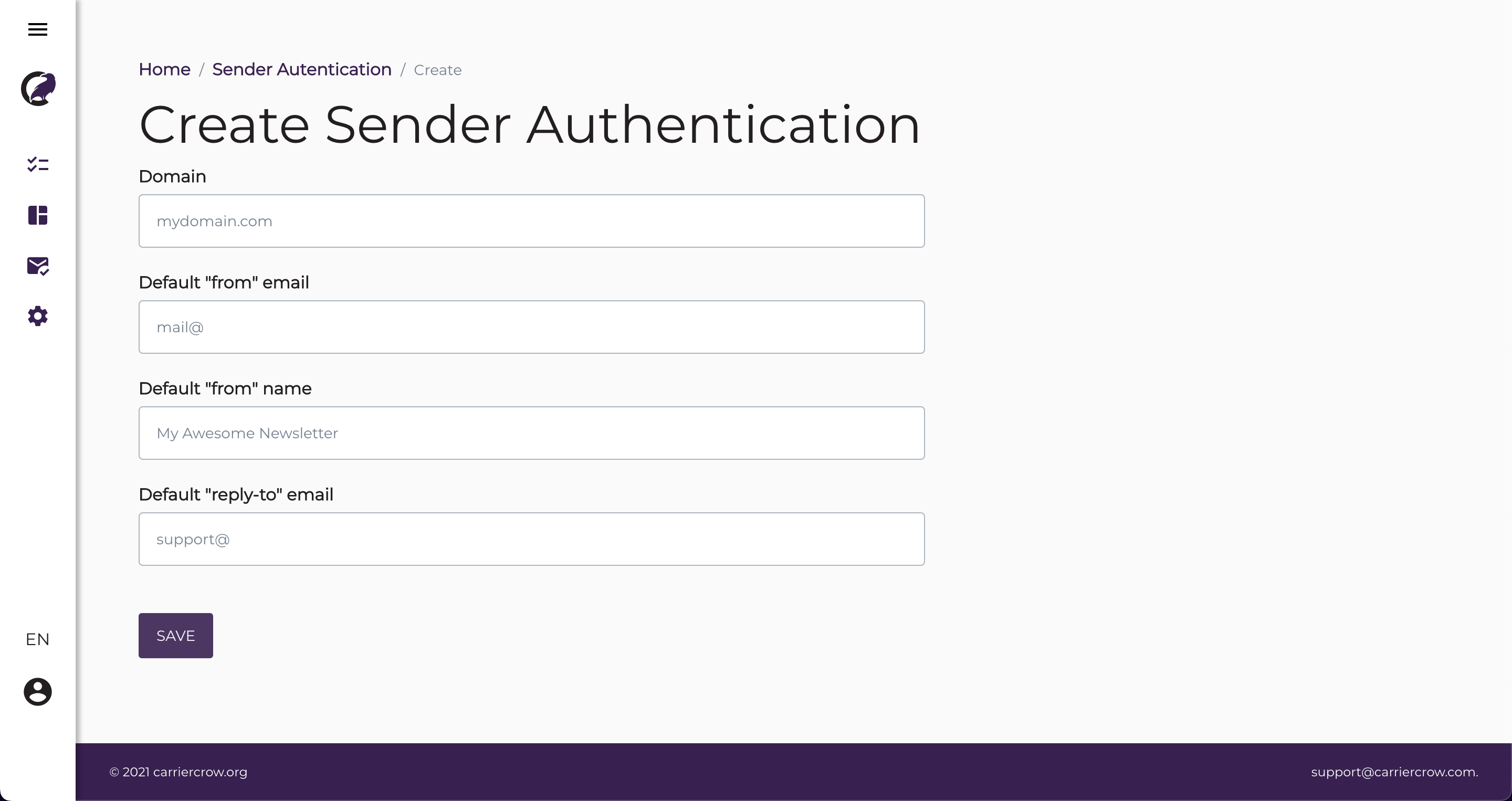 Figure 1.1
Figure 1.1
When filling out the sender authentication form (figure 1.1 above), you will need to provide the following info:
- Domain
- This is the domain name you will be sending mail from
- e.x. mail@
domain.com
- Default "from" email
- This is the full email address your email will be sent from
- This MUST be from the domain listed above
- e.x.
mail@domain.com
- Default "from" name
- This is the pretty display name that will show in most inboxes
- e.x.
My Company Name
- Default "reply-to" email
- This is the email address that will populate the
tofield when a user clicks reply from their inbox. - This does not have to be from the same domain
- e.x.
support@supportdomain.com
- This is the email address that will populate the
Once you've filled out the necessary info, click the Save button and you'll be taken to the DNS Setup instructions for validation.
 Carrier Crow
Carrier Crow